Creating WiFi hotspot network in windows 8,8.1 using Command Prompt
Hi guys,Today i am going to show you how to create wifi hotspot network without using any software's within 2 minutes by using your command prompt.
This article is for those guys who love to play with command prompt.If you want to know how to create a WiFi hotspot network using command prompt in windows 8 go ahead.
To check this follow the instructions
Here compfreaks.com is your WiFi name and compfreaks is your password.You can change your password if you want.
netsh wlan start hostednetwork
Press enter now you will see the command prompt as below.Now can close your CMD if you want.
you will see the command prompt as below.Now can close your CMD if you want.
your hotspot is created you can see it in your other devices.
After clicking on that red marked option you will see window like below there you can see the created hotspot red marked below my hotspot name is Fasttechbuzz.com it showing in the red marked zone.
like below there you can see the created hotspot red marked below my hotspot name is Fasttechbuzz.com it showing in the red marked zone.
Right click on that one and open properties then put the tick marked as shown in below image and i am using my internet through wifi so i selected WiFi as Home networking connection.
- If you are looking to create WiFi hotspot in Windows 8.1 Watch this video.No need to follow below procedure for windows 8.1 just see this video.Watch this video in full screen.
Step 1: To Create WiFi Hotspot in Windows 8,8.1 PC
First you need to know that whether your PC hardware supports hotspot feature or not.To check this follow the instructions
- open your command prompt in administrative mode(if you don't know this post your comment i will tell you)
- Enter this command ::: netsh wlan show drivers
- If it show "yes" as you can in image you can create wifi hotspot in your PC.Go ahead you're almost done.
- If it shows No you PC can't create hotspot.
- Don't close your command prompt until i say close it because we need it again.
Step 2 : To Create WiFi Hotspot Network in Windows Laptops
Enter the below command (your CMD must be open in administrative mode)
netsh wlan set hostednetwork mode=allow ssid=www.compfreakskey=Compfreaks
Hit enter then you will see like in below image.If you see image like below then your doing right.Now your hotspot is activated in your PC.
Here compfreaks.com is your WiFi name and compfreaks is your password.You can change your password if you want.
Step 3: To Create WiFi Hotspot in Windows 8,8.1 Computers
This is to switch on the created WiFi network
Again Enter the below command
Again Enter the below command
netsh wlan start hostednetwork
Press enter now
your hotspot is created you can see it in your other devices.
Step 4:
This is to share internet connection with other devices. For this
with other devices. For this
- Click on windows button in your keyboard .
- Then type Network and sharing as shown in below image
- click on settings there highlighted with yellow then click on the red marked option..
After clicking on that red marked option you will see window
Right click on that one and open properties then put the tick marked as shown in below image and i am using my internet through wifi so i selected WiFi as Home networking connection.
- See the video to create hotspot in windows 8
Then click OK.Your are done.If you have any problems i am ready to help you guys.Don't forget to subscribe to our blog.
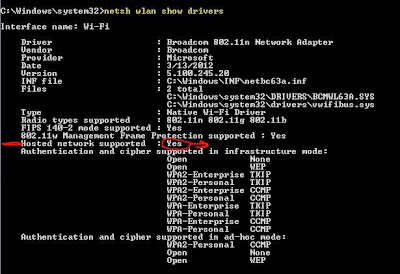
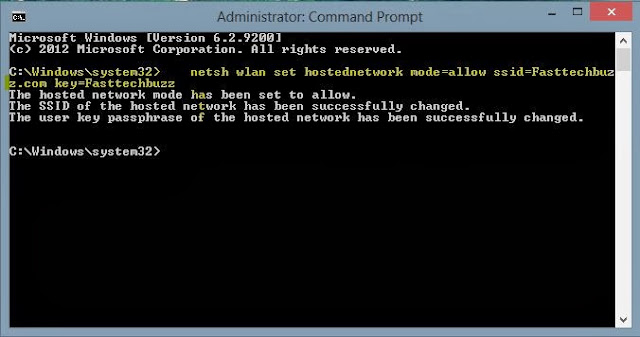

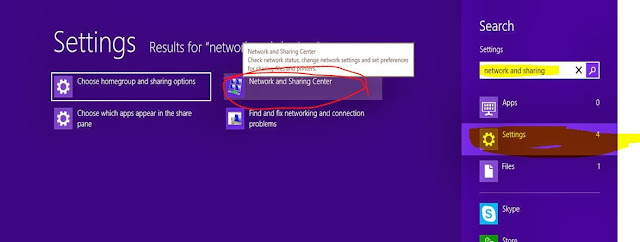
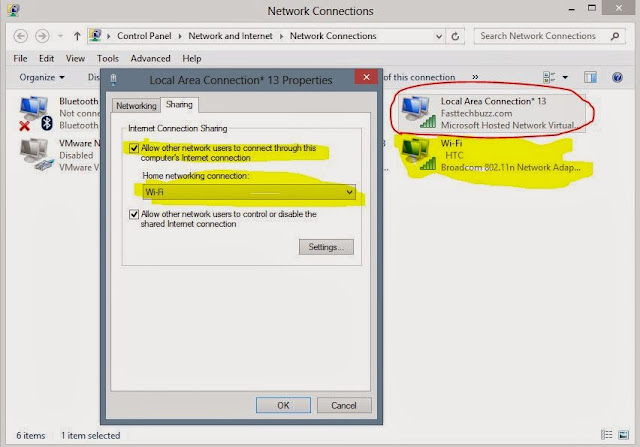
Showbox for pc
ReplyDeletethanks for this tutorial for creating wifi hotspot network in Windows
ReplyDeleteThanks for the Tutorial.
ReplyDeleteThanks for the awesome post man. This tutorial helped mea lot !
ReplyDeleteHeads up for the awesome post